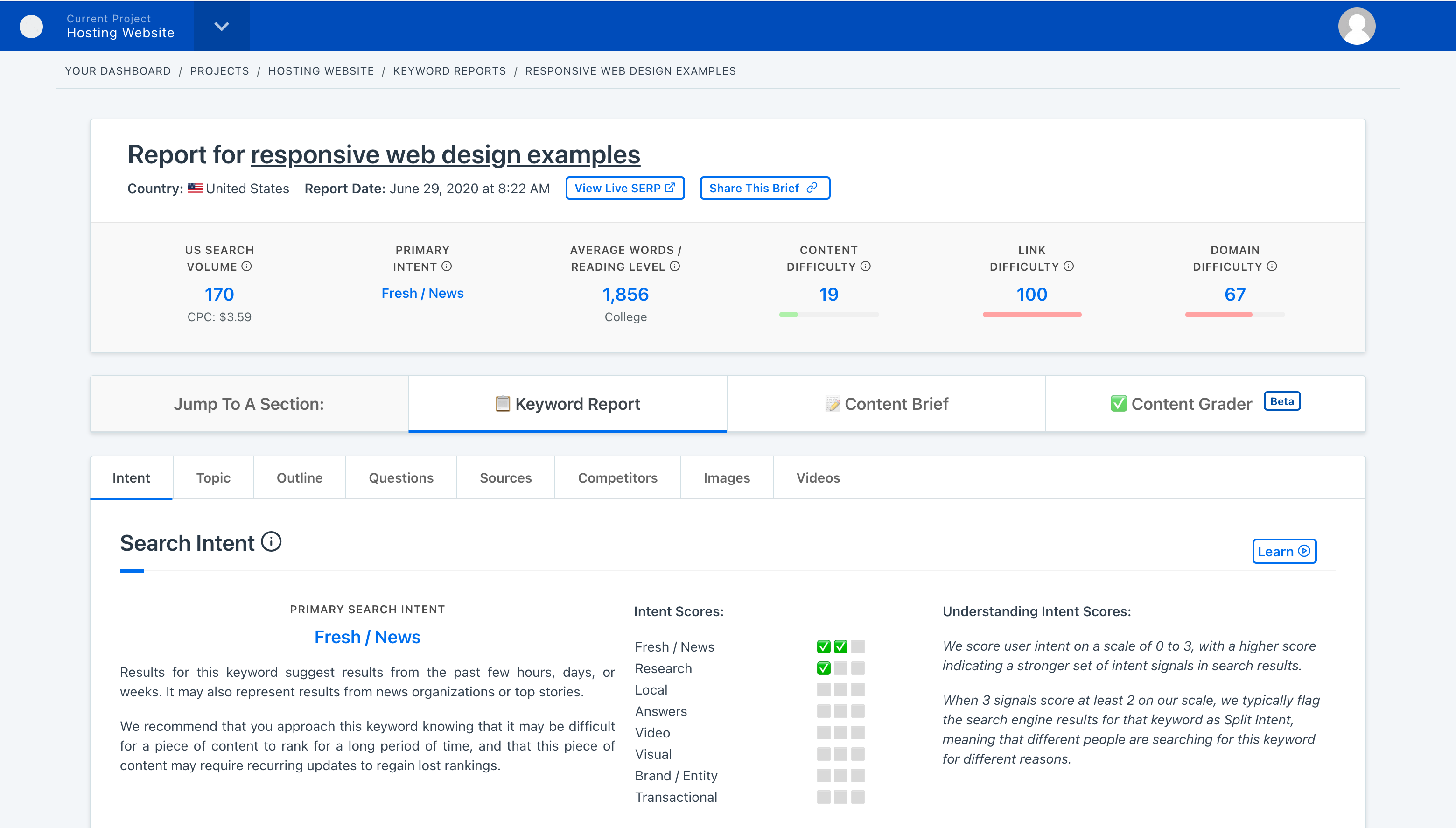In the future, we'll release more export features so that you can easily copy/paste data from Content Harmony into your other apps.
In the meantime, you can use the following hack to export data such as our topic model quickly from multiple Keyword Reports or Content Graders.
How to export Content Harmony's Topic Model from our Content Grader:
Step One: Download Scraper Chrome Extension
Link: https://chrome.google.com/webstore/detail/scraper/mbigbapnjcgaffohmbkdlecaccepngjd?hl=en
Download and install the Scraper extension, which allows you to scrape any data from a webpage that you load in your browser:
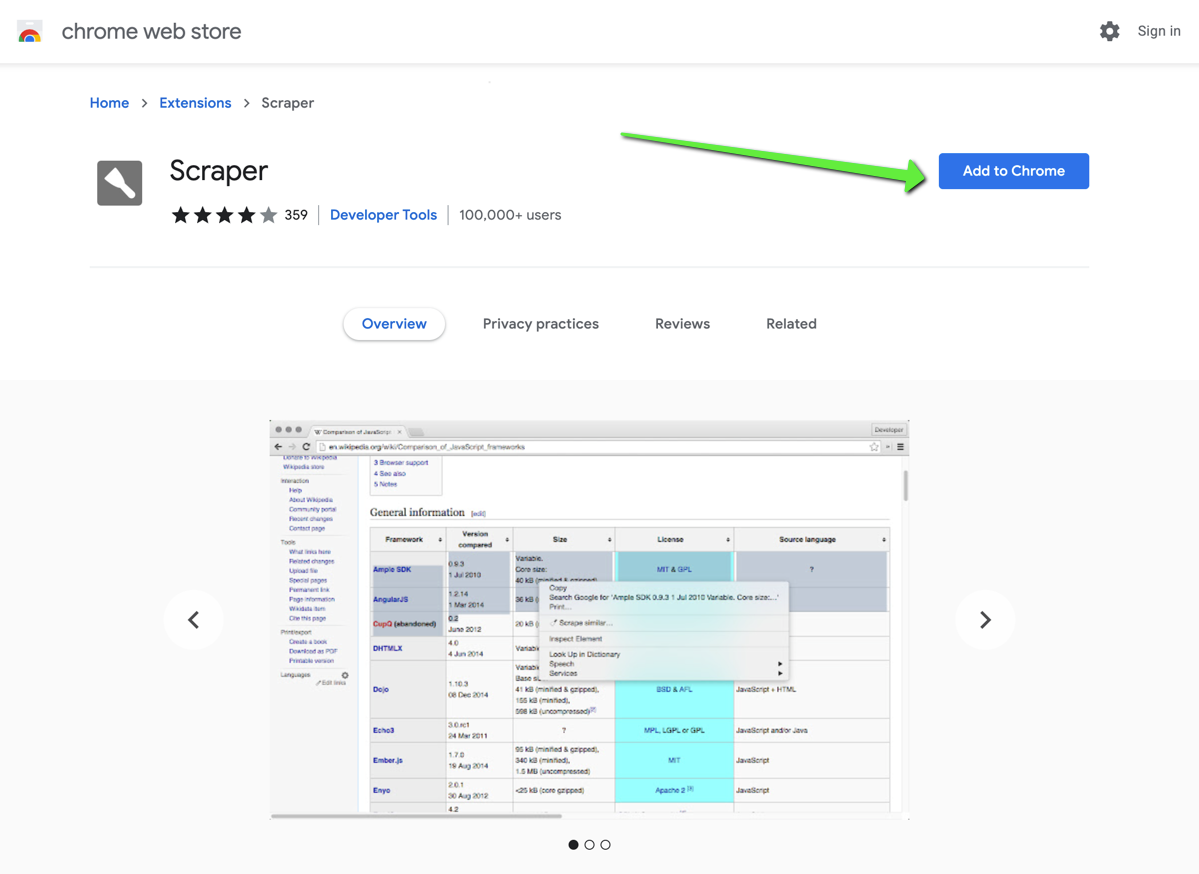
Step Two: Load Content Grader URL & Open "Scrape Similar" Menu
Load up your topic model in a Content Grader view. Here's my grader for "How to build a deck".
Right Click anywhere on the page and select the "Scrape Similar" link:
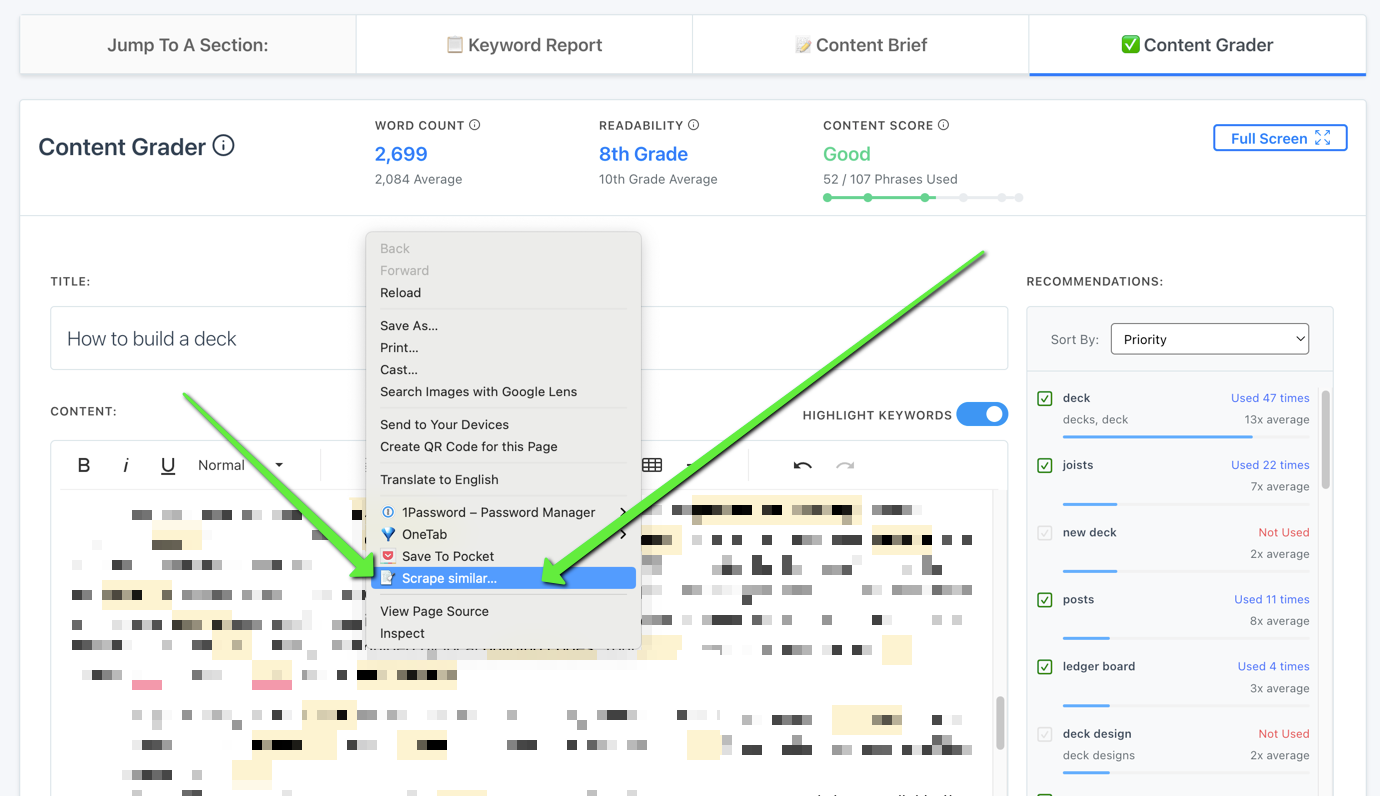
Step Three: Set Up Your Extraction Template:
Scrape Similar uses XPath to pull elements from the page. Here is the exact template you'll want to use for Content Harmony's topic model:
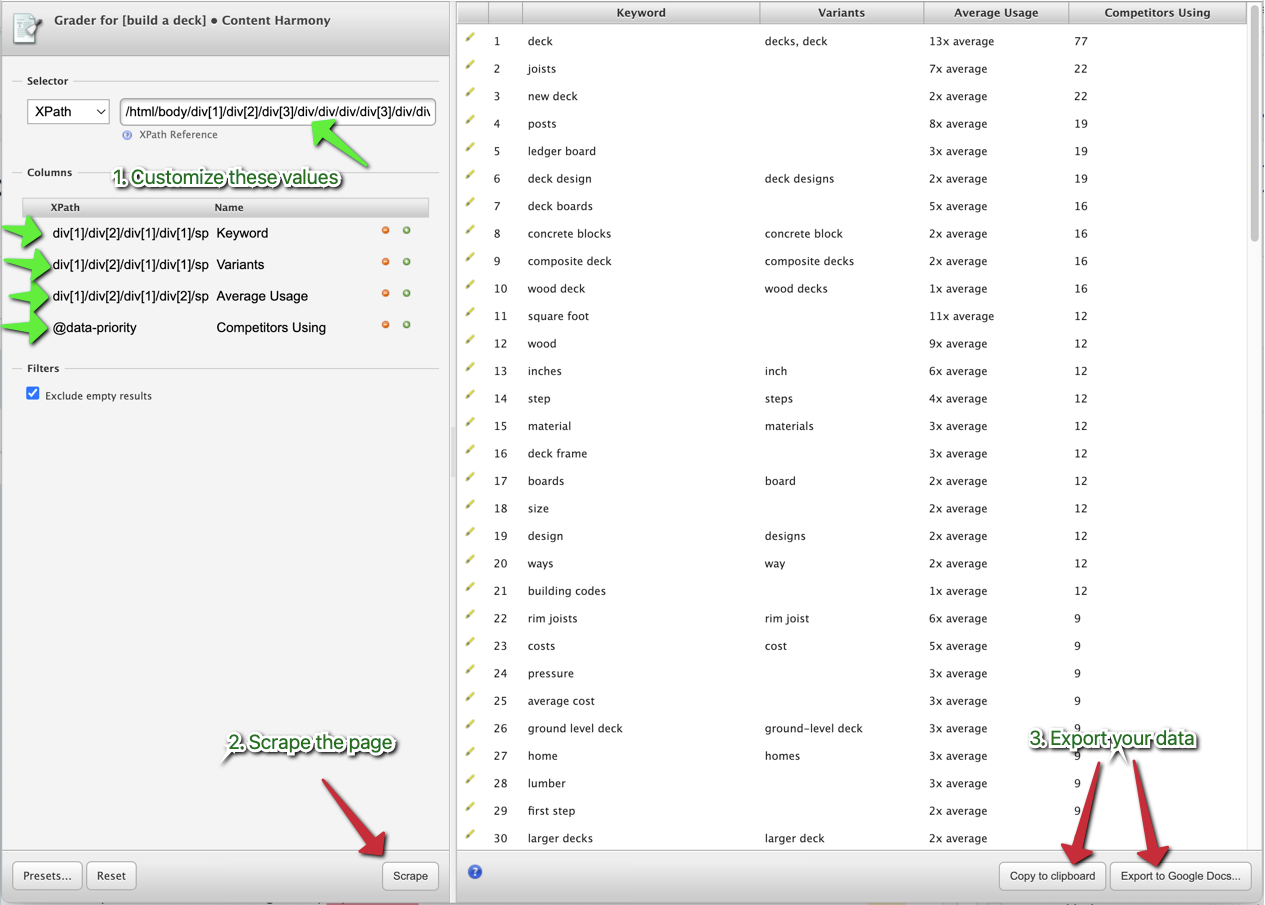
Xpath values can be copied below:
- Main Box: /html/body/div[1]/div[2]/div[3]/div/div/div/div[3]/div/div[2]/form/div/div[2]/div/div[2]/div
- Keyword: div[1]/div[2]/div[1]/div[1]/span[1]
- Variants: div[1]/div[2]/div[1]/div[1]/span[2]
- Average Usage: div[1]/div[2]/div[1]/div[2]/span/span[2]
- Competitors Using: @data-priority
Step Four: Save Xpath As A Template
If you need to do this again frequently, you can save this template quickly using the Scrape Similar "Presets..." button:
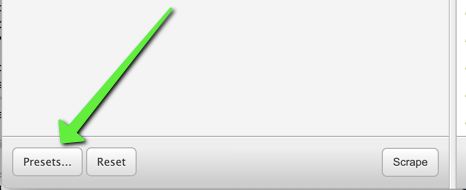
You can save the settings as a template. I named mine "Content Harmony - Content Grader Recommendations Sidebar".
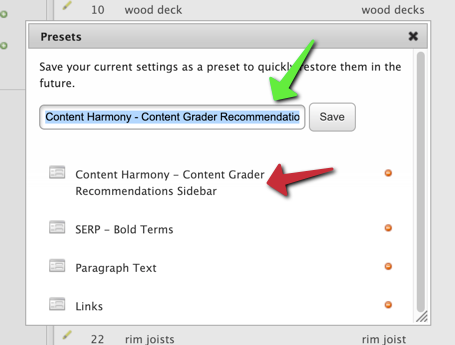
When you come back again and need to load those presets, just click the new saved template from the list to load those Xpath settings.
Questions? Reach out in live chat if you're having trouble or need to scrape other data from the pages of your Report.